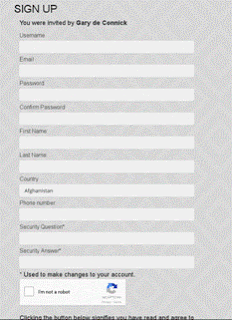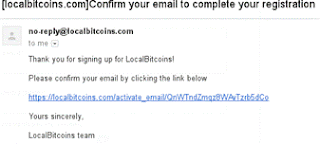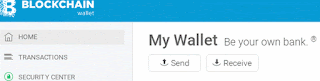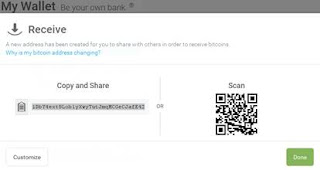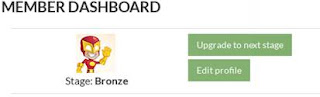Below is a step by step guide guide on how to get started with Zarfund:
.
Go to Zarfund website and select sign up
Complete the Registration form by entering a Username, email
address, password, confirm password, First name, Last name, Country, Phone
number, Security Question and Security Answer. Also click the “I'm
not a robot” checkbox.
After you are done, now you can log into your Zarfund account. Remember to click
the “I'm not a robot” checkbox.
- Once your Zarfund account is created, you will have 24 hours to make your 1st donation to you sponsor. Donations are done in Bitcoin. As such, you will need to obtain a Bitcoin wallet. There are many such providers, however Zarfund recommends https://blockchain.info
Click on “Create A Free Bitcoin Wallet” button. Enter an
email address, password and confirm password. Tick T&C's checkbox
before continuing.
You will receive an email at your registered email address
requesting verification, and also provide you with your Wallet ID which
you will need to log into your Blockchain wallet. Follow the verification
link to complete your registration.
You can now log into you Blockchain wallet.
Once you have your Bitcoin wallet, you will need to buy Bitcoin
in order to make your 1st donation. You can also buy bitcoins
from family or friends if possible. Please skip to step 23 in that case.
This is where it get's a little complicated, so follow it step for step.
There are many Bitcoin traders, however https://localbitcoins.com/ is recommended.
Select the Sign up Free button on the right top corner of the page.
Enter a Username,
email address, password and confirm password. Remember to tick the “I'm
not a robot” checkbox and Register.
You will receive an email at the registered address requesting
verification. Click on the link to verify your registration.
You can now login to your localbitcoin account.
Once you have logged in, you will be on the Quick Buy page
where you can search for Bitcoin traders in your country that you can pay
with your specific bank. Enter the amount e.g 300, select your local currency, e.g ZAR from the
drop down, select “Transfers with a specific bank” and hit the search button.
The search will produce various Bitcoin Traders. Select a trader that uses your bank for ease of purchase. Also consider the trading price and the trader's reputation (100% reputation advised with many trades). Select the buy button on the right of that trade post.
Now you will enter the amount of Bitcoins you would like to
purchase (0.032 for ZARFund) and enter the bank you are with in the Text
box below. Click on the “Send trade request” button. This will notify the
trader of the amount you want to purchase and which bank you are with. The
trader will reply with banking details and instructions. NB! Take note of
the terms of trade on the right hand side.
You will now proceed to pay the trader as per the
instructions. As this is sensitive information and also vary from bank to bank,
captions have not been taken.
Once you have completed payment, notify the trader via the Text Box on the trade page where you received the instructions. You will also need to select the Completed payment button on the right hand side. The trade will complete and the trader will transfer the Bitcoins to you. Below is an example of the completed trade.
You will now need to transfer your purchased Bitcoins to your
Blockchain wallet.
PAY
CLOSE ATTENTION!!
Go
to your Blockchain account, select “Home” on your left hand side (default page
when logged in). Select
“Receive” below “My Wallet”
A window will pop up with your BitCoin Wallet Address. Copy this address.
You now have the Address to send your purchased
Bitcoins to. On Localbitcoins select your Wallet.
You will now have a window to send your Bitcoins. Enter the
Wallet Address copied from your Blockchain Receive window and enter the
Bitcoin amount to transfer as well. Select Continue.
Follow the confirmation and accept transfer T&C's as well
as enter your localbitcoins password. Your Bitcoins will now transfer to
your Blockchain wallet. This process can take up to 60 minutes to
complete. Check your Blockchain wallet every 10 – 15 minutes for the funds
to reflect.
Once you have your Bitcoins, you will need to make the
donation. Remember the Wallet address you copied earlier, you will need to do that once again. Copy your Wallet address.
Now log into your ZARfund account. Select “Upgrade to next
stage”.
You will be redirected to your wallet and notified that you can
“Add Bitcoin Wallet” by clicking here. You will now enter blockchain.info
as your Wallet Website. And paste the wallet address copied from
Blockchain in the Wallet Address field. You will also enter your secret
password. Submit details once completed.
Now you can upgrade to the next stage. Select “Upgrade to next stage”. You will now receive the details of the person to whom you will make the donation.
Copy the Bitcoin wallet address provided, and head to your
Blockchain wallet. Now you will select the “Send” button from the “My
Wallet” section. You will paste the wallet address in the “To” section and
enter the amount of bitcoin to transfer (0.03). Proceed with the next
step, confirm T&C's and enter your Blockchain password (if enabled).
We are almost done! We now need to provide the proof of
donation by submitting the Transaction Hash ID. This can be found in your
Blockchain wallet under the “Transactions” section on the left hand side.
You will see 2 transactions at this point, the transaction received from
localbitcoins, and the transaction you just made. Expand the “Sent”
transaction by clicking the arrow on the left of the transaction.
This will open another window whereby you can copy the Hash ID.
Copy the Hash ID and return to your “Upgrade to next stage”
tab. You will now paste this Hash ID in the “Transaction Hash ID” field,
and enter the amount that you donated.
Your donation will be automatically confirmed now and you will
be notified of your successful upgrade. This process can take a up to 60
minutes to complete.